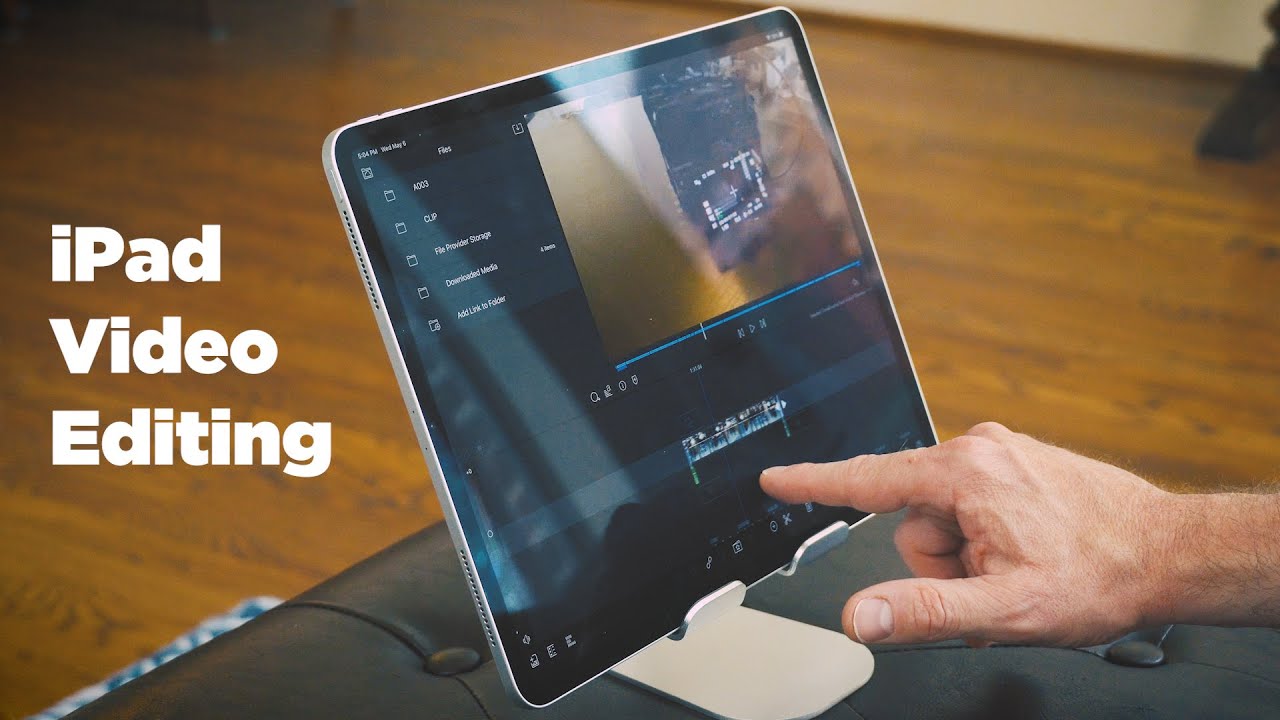Apple IPad 2017 9.7 inch unboxing and initial impressions By That Nerdy Guy
Hey guys welcome back to that nerdy guy. This is show men, and today we are going to be unboxing. The new 2017 iPad from Apple. So here we have the Box in its pristine glory. Apple does back things very nicely. Let's take our knife and open the packaging.
Here is a quick look at the specs. You can pause it if you want to read the details, let's open up the box. This is the fun part, Wow subside down low, let's take it out of the box and let's keep it aside for the time being, here's a look at the dimensions of the device. This is the sim ejector tool and, along with that, some minor documentation 'he's moving on. We have the charging brick and the adapter you need to plug both of these together.
Like so next up we have the lightning cable. You can use it for charging as well as data transfers. Let's see what else is inside the box, apparently just yeah. This is a quick overview of the buttons and connectors all around feel free to pause it and take a look at the details. Picking up the device in your hand, you can instantly see that this is a very high quality study in the hand as you take a look around.
This is the camera for the FaceTime video calling feature. It's the fingerprint sensor for touch ID, there's a list of all the sensors available under the guise. You can pause and look at it down below. We have the two stereo speakers and in the middle we have the Lightning connector at the back. We have the Apple logo.
If you take a look at the top of this device, you will see the black bar, which is actually made of plastic, and it is used to house the LT antenna beside it. We have the camera. You can take a look at the features here. Oh my God. Look at that a headphone jack.
The left side of the device is pretty basic without any additional ports or anything and the right side. We have the SIM tray and the buttons to control the volume powering on the device. We find that the operating system is very smooth and responds to our touch very easily. You can double press the home button to go to be multitasking panel. You can control the brightness directly from this panel over here can control the volume also from here directly that's nice.
This is the Do Not Disturb button. Let's take a quick look at the camera. Let's change it to the front camera hello. Let's take a few pictures with it, and we'll be sharing them just after this. Let's take a look at the camera samples.
Now there you go so if you have liked this video, please don't forget to leave a thumbs up and hit the subscribe button. Thank you.
Source : That Nerdy Guy