Android Pie: How to improve Battery life using Adaptive battery/background apps manager By Nokiapoweruser
Doing Team Nokia power here and in this video we will show you or will tell you how to control the know, background activities, background tasks, the App Store's running in background and in a way that will help in improving the performance and setting the battery life. So your battery will last longer if you can control that. So for that what you need to do is to go to settings battery, or you can directly go from here, just scroll down and on the battery saver. I can press and hold. It rightly takes you the battery. Now here you can see few things which you can actually do, so you can notice.
You can try to read this. What is mentioned, so apps are running normally. So if there is any issue or if some app or game is consuming much battery, it will be shown here now. Battery saver is another very cool feature, so you know you can say that what percent is it kissed or not automatically or confirm it on any time now there is a new feature which is adaptive battery, which has come with Android Pi. So how do you use it? We will talk about it because adaptive battery you can actually switch it on and switch it off.
So it's like a feature which system itself uses so what we have shown here absolutely normally this is related to adaptive battery. So here the system is handling your battery uses and apps in the background, and it shows everything correctly now, if you want to do it something manually, you can go to this restricted, a policed so in restricted applets, whatever you toggle on whatever app it will get restricted and would not be able to or any in the background and I will tell you that you would not really want many apps to run in the background, because if there are too many processes they bubble down, they consume memory, they consume power, and you know more like they consume CPU, and they consume memory, and they're. You know they're both on your device, so why to do that, you know, so it's better to use only like I will go and just toggle off whatever I think is not needed to run in the background. So most of the apps, you don't want you the background. So what's a feature it can be like OneDrive.
So these things you want to run in the background, but others you can just go in the stream, so it is very handy, very easy, but very useful. It improves both performance and battery life. If for your device, so my device 6.1 pluses on pipe, but still you can see that it is giving me good battery life, so mainly I've, seen like many people complaining about it. So you can try this. If it's not useful, and you see that it has not worked for you, you can try a soft reset.
You know. Soft reset is just a restart and try that, or you can do hard reset for hard reset. You can check out your Tories where we have shown it. So this is how you handle you know. I mean how can you improve battery life and performance on pi Android pipe? Now there is one more thing that I wanted to tell you so, which is very important, I think.
So if you talk about apps and notification, so notifications are something which also consume lots of. You know power. So if there is like an app for which you don't want to see notification, it's always recommended switching the notification off. It helps a lot actually frankly gentleman, so you can do that as well, and it will improve your battery life on your Android pay as well. So these are like small tips and tricks often wrought by F, which helps you in improving the battery life.
There is a big tutorial that we have where you will get even more tips and tricks, but this is what had chains built and Wi-Fi, so whatever show it to you so hope you have liked this video stay tuned for more, thanks. So much.
Source : Nokiapoweruser
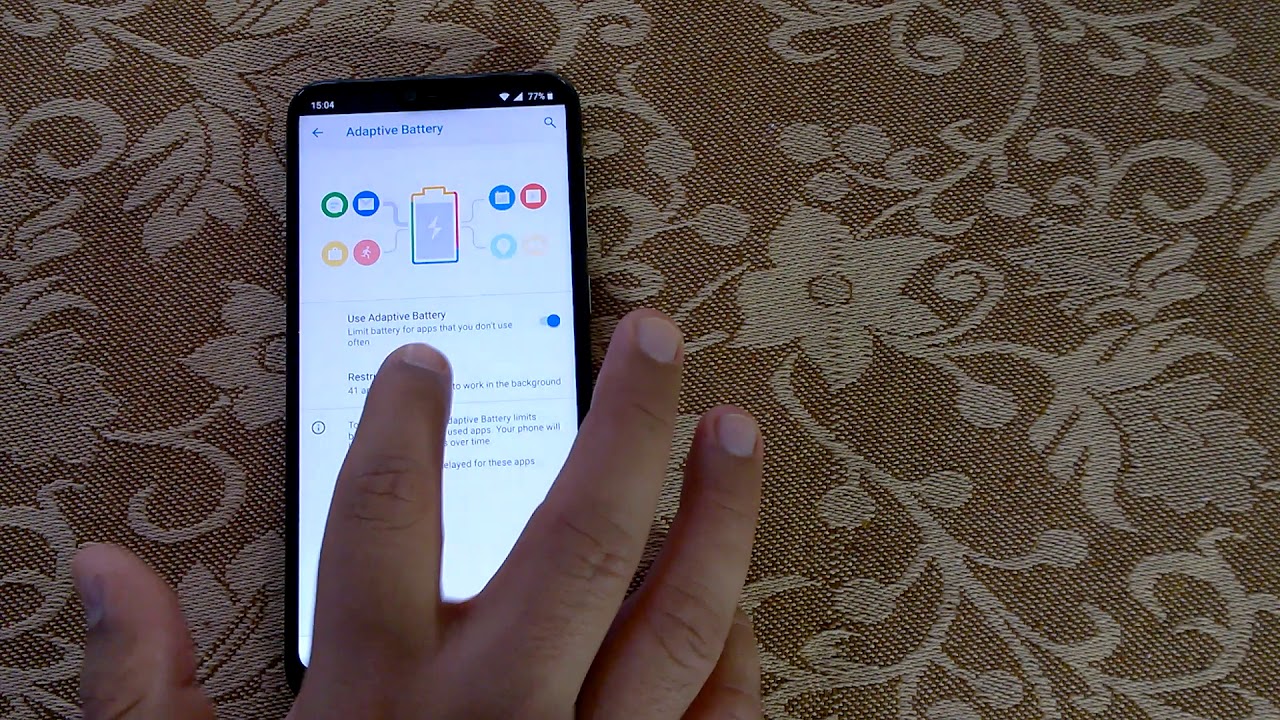




![Google Pixel 4a Review - Should you buy? [Philippines] One Month later](https://img.youtube.com/vi/8BuStBPFBOE/maxresdefault.jpg )




















