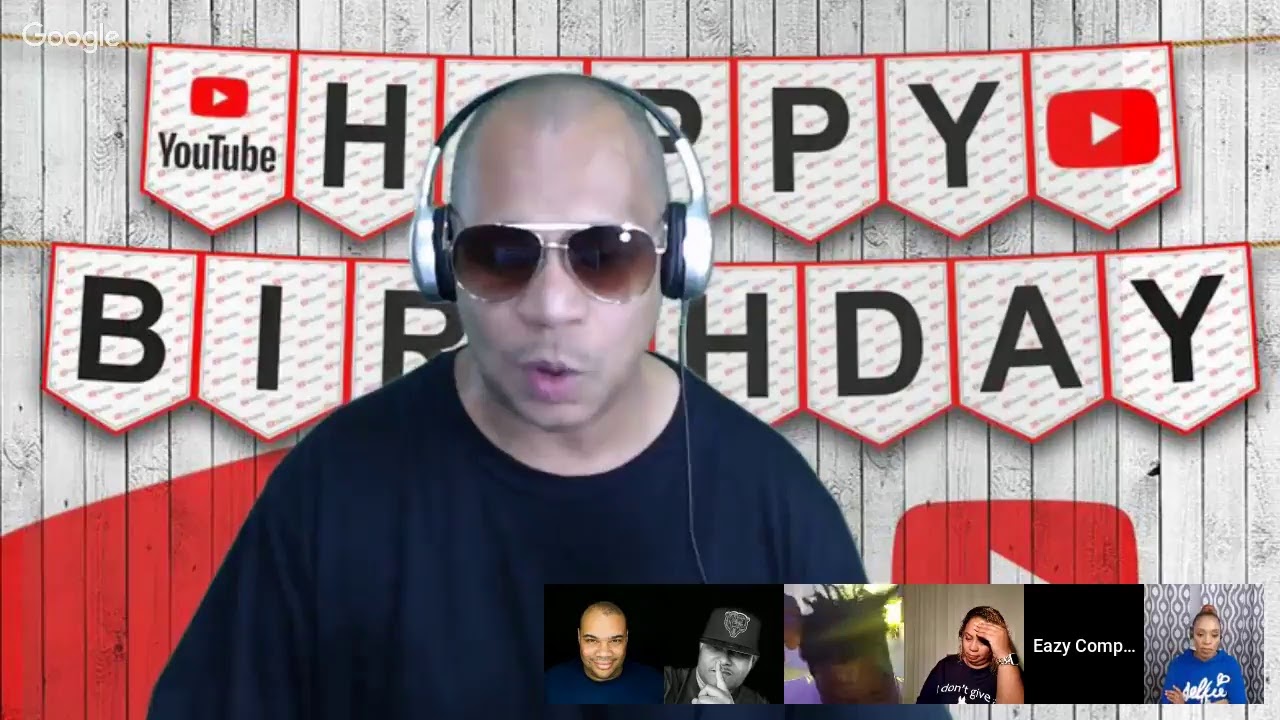9 Apple Watch Battery Savings Tips By Payette Forward
(upbeat music) - Hey everybody, David and David here from payitforward. com and upphone. com. And in this video, we're going to tell you about some Apple Watch battery tips. Before we dive in, a lot of this stuff is done inside the watch app on your iPhone. So grab your iPhone, if you don't already have it.
We're gonna spend most of our time using it. So, let's start by opening the watch app. First thing we wanna do is turn off background app refresh. - Perfect. Background app refresh allows certain apps on your Apple Watch to download new content, even when you're not using them.
So this can use some cellular data on your iPhone and it can drain your battery on your Apple Watch and your iPhone. - Yep. So, let's tap on General, tap on background app refresh. And I've got the switch on for every single on of my apps right now, I think. So I wanna start turning some of these off: alarms, Audible, audio books.
- Yeah, basically turn it off for everything, except messaging apps, and apps that need to be downloading new content when you're not using them. Maybe a sports app? ESPN perhaps? Maybe you're like a sporting type, sporting event?. Just like me, big sports guy. - Big sports guy. Next thing we're gonna do is turn on reduce motion.
This will cut down on some of the on-screen animations you see on your Apple Watch. And I was kinda thinking about it. It's more noticeable on your iPhone. But on your Apple Watch, I don't know what animations you really get out of that. So let's tap back, back again, and tap on Accessibility, and tap reduce motion, just turn on this switch next to reduce motion.
- I love it. - Our next tip is to turn on power-saving mode while working out. Now when you do this, your calorie numbers might be a little off. And it turns off the heart rate sensor entirely, which might be a deal breaker for some people. - Right.
- But if you work out at the gym, and you're using the cardio machines, they have the heart rate and the calories built-in right there. And I wouldn't really rely on my Apple Watch to be accurately tracking how many calories I'm burning, anyway. - Right. - So, it's an okay feature to turn off, especially if you go to the gym, and you Apple Watch battery life is already low. Let's go ahead and turn it off.
Let's go back to the main page of the watch app, and scroll down to workout. And we'll just turn on that switch next to power saving mode. Now it's on. - Right, and if this doesn't work out, you can always go here, and turn it right back off. - Similarly, one of the main reasons why Apple Watch batteries die fast, is because people forget to stop their workout, or they accidentally start a workout, and now it's running in the background, and if can just go on, and on, and on, and drain battery very quickly.
So, double check real quickly to make sure that your Apple Watch isn't actively having a workout right now. You can also set these end workout reminders. Maybe you just left the gym, forgot to turn off the workout, this will remind you, you haven't really been doing much in the past few minutes. - Well how does one see on their Apple Watch, if they are currently in workout mode? - Well you can open the workout app on your Apple Watch And as you can see, I don't have anything going right now. But if you did, there would be a little timer running, maybe heart rate going, calorie counter, if you didn't turn on power saving mode.
Next, we're going to turn off wake screen on wrist raise. Just when you lift your wrist up, the screen automatically brightens up. And I do a lot of typing, so I'm typing a lot and all of a sudden, I don't know why Siri's going off now, sorry. Typing a lot and the screen is flashing, and that can just drain a lot of battery if the screen is flashing constantly all the time. So let's tap back, scroll up to General, and tap on wake screen.
So I have it turned on right now. We'll go ahead and turn that off. Another tip for you here is to set wake for 15 seconds as opposed to 70 seconds. That way the display isn't on as long. Maybe if you like your wrist raise, but you don't want the screen to stay on forever, set to 15 seconds and that will save some battery life.
- I like it. - Next, we're going to turn off unnecessary notifications. - Notifications are those little popups that you see on your Apple Watch. And it's important just to be intentional about which ones you want to appear, and which apps you don't want to have the ability to just send you stuff all the time, can save your battery life. - Yep.
So let's go back to General, back to the main page of the watch app, and tap on Notifications. So scroll through your list of apps, which ones don't need to be sending notifications. Walkie Talkie, I've never even used that feature. I'm gonna go ahead and turn that off. If you scroll down here, you'll see mirror iPhone alerts from a couple of your apps.
So if you've already set up your notifications the way you like them on your iPhone, you can just mirror them right here. - I like it. Pretty cool. - Similarly, we're going to mirror our iPhone mail settings. We recommend setting mail to fetch for 15 minutes.
We recommend that in every one of our iPhone battery videos. You wanna mirror those settings on your Apple Watch. So, let's head back, scroll down to mail, and just tap on mirror my iPhone. I little check mark will appear next to it. - Yeah that's great.
It's a great feature that you don't have to go through and just set it all up on your Apple Watch separately. Just mirror it. Perfect. - Our next battery tip is to add songs to your Apple Watch, that way you're not always streaming them from your iPhone, help you save battery life that way. We're gonna tap back to the main page of the Apple Watch app, and scroll to Music.
There it is. And just tap add music, and just start picking the songs, or albums, or artists you wanna add to your Apple Watch, and just tap on an album, tap on an album, tap that plus button in the upper right-hand corner of the screen. Added. - Perfect. - Look at that.
- Now you don't even need to have your phone nearby, and you can play that music. And our final Watch OS batter tip is to just keep your watch up to date. Apple will release Watch OS updates to get rid of some bugs, improve performance. It's always good to get the latest version of Watch OS. - Yep.
- So I'll tap back to the main page of the watch app, scroll up to General, tap software update. And one is available. - How bout that? - Tap download and install. I've noticed that Apple Watch updates tend to take longer than iPhone. Not sure what that's about.
- Well, I could take guesses. But you don't care. - Do it overnight. - Yeah. Perfect.
- So those are some Apple Watch batter tips. Thanks for watching this video. Give it a thumbs up if you enjoyed. Leave a comment down below with any other questions. And don't forget to subscribe to this channel for more great videos about Apple products.
Source : Payette Forward




![[Hands-On] NEW White Apple Magic Keyboard for M1 iPad Pro 11" & 12.9" | Unboxing & Review](https://img.youtube.com/vi/AmNjrZN3G7c/maxresdefault.jpg )