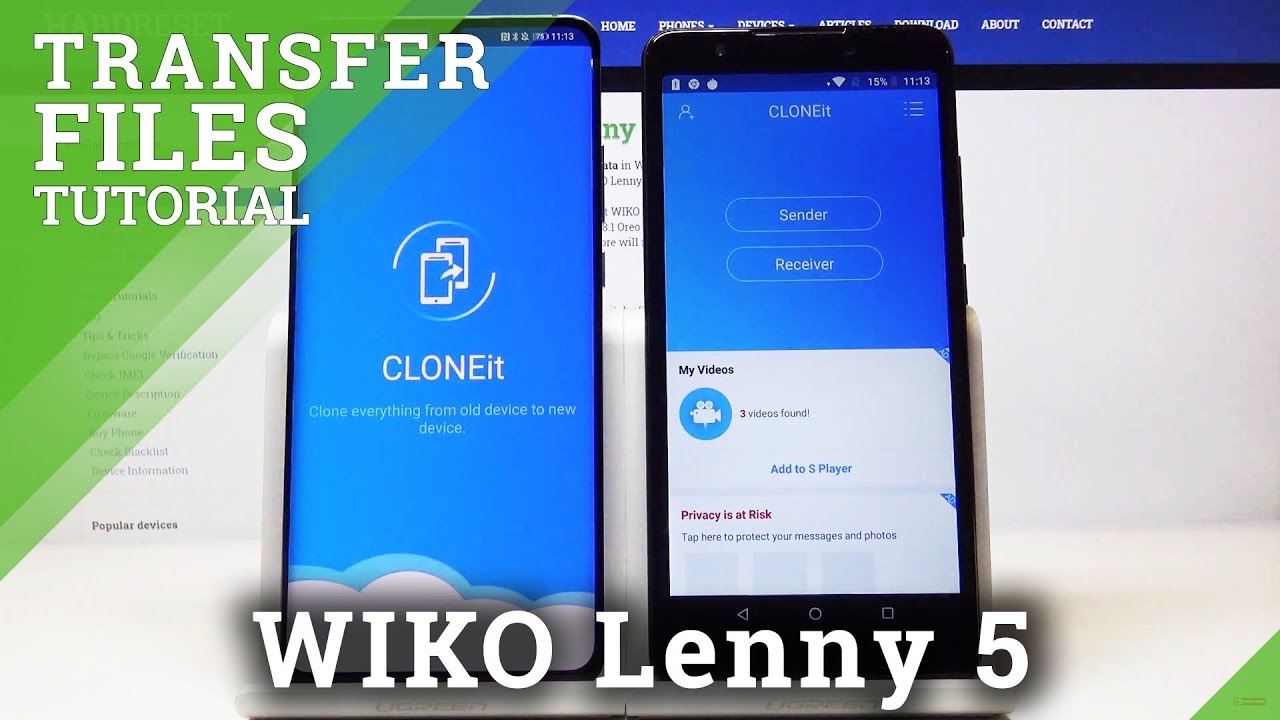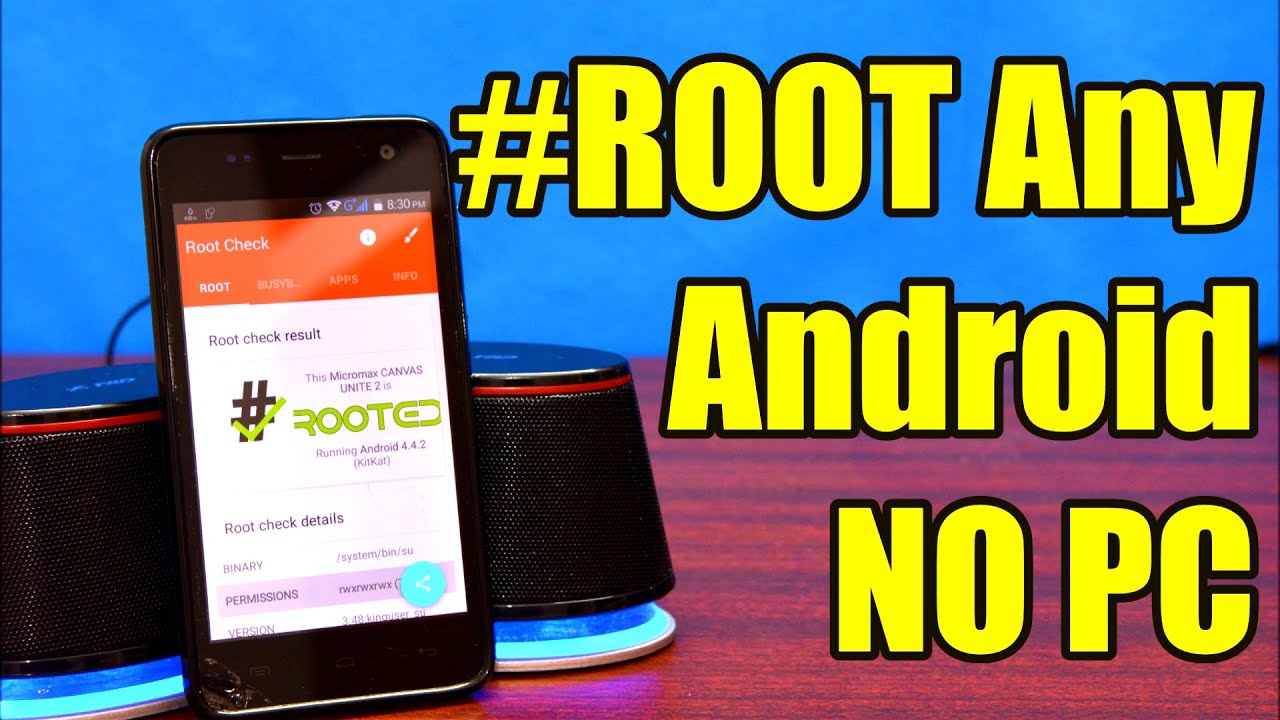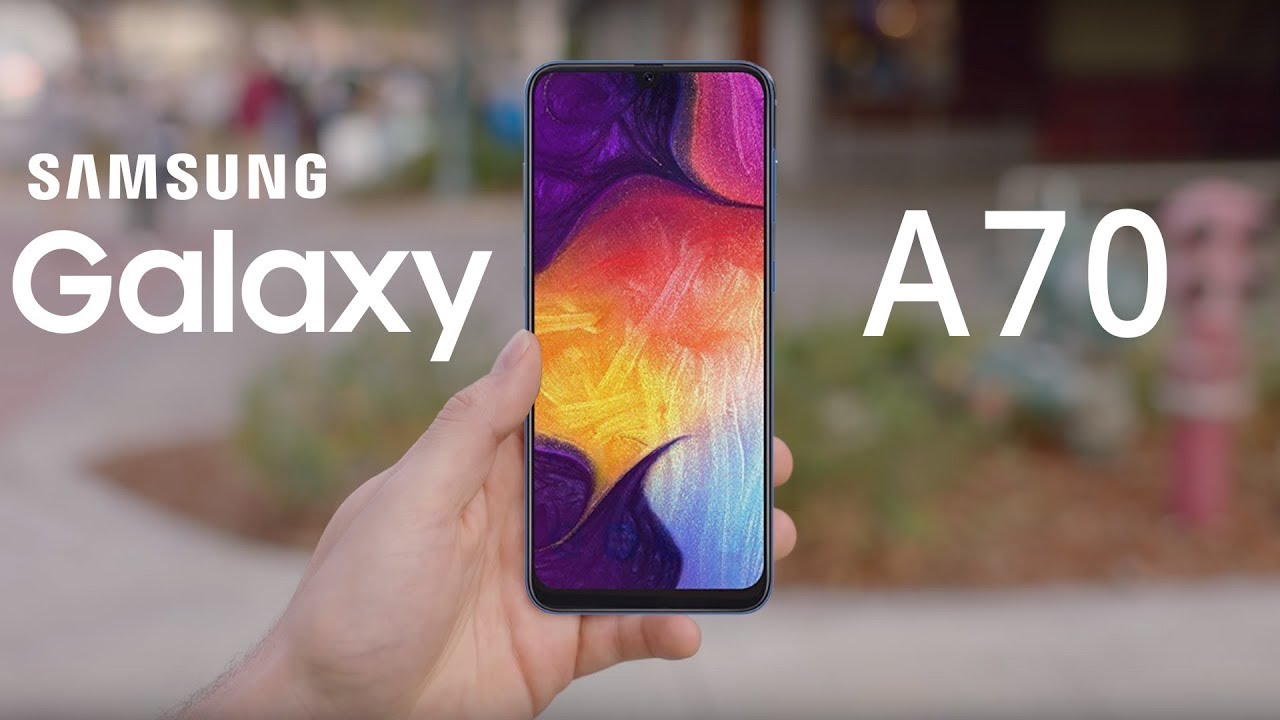5 Ways to Screen Mirror Android Phone to TV for Free By Nef Hack
What's up people, I'm Nev and today, I'm gonna, show you five ways to wirelessly screen, mirror Android phones and tablets to a TV, so you can watch YouTube Netflix play mobile games or just simply project anything that you're doing your phone to a bigger screen. This includes regular HD, TVs and smart TVs. They kind of TVs that connect to Wi-Fi number one screen mirroring sometimes called screencasting allows you to mirror your mobile devices content to your TV screen. If you have a smart, TV and Wi-Fi connection, you can do a screen mirroring for free. The first thing that you need to do is to make sure your Android devices have a screen mirroring feature. I know for sure.
Most of the Samsung Galaxy s's and notes do have screen mirroring feature I even hooked up my Galaxy s3, which is like seven years old. All the devices that offer screen mirroring may name it something else like screencast all share, screen, media output, etc. Older devices in those running operating system, older than Android 4.1 point wealth may not have the screen mirroring feature. Some newer devices will have a smart TV rather than screen mirroring in the menu function. You will need to open the connection for screen mirroring on both your smartphone in your TV.
In order for the connection to work successfully, the quickest way to find out if your device has the screen mirroring or a Smart View function, is to use two fingers to pull down the extended notification menu. If your device does not have these features, you can still connect via Quick Connect number two quit connect. The quick-connect feature only works on Samsung devices and allows you to easily search and connect using Bluetooth or Wi-Fi have to find other mobile devices. Smart TVs and/or streaming devices such as the Amazon Fire TV. Stick.
You can use Quick Connect to share content such as images, videos and audio and, of course, screen mirror as well. If you're connecting to a TV, it needs to be capable of supporting Wi-Fi connections, and you will need to have this enable in ordered for quick connect to detected step.1 slide your finger down from the top of the screen to pull down the notification bar step.2 select Quick Connect. If this is the first time you have used Quick Connect, you may be prompted to update or enable a step.3 select the device you wish to connect to. In this example, the device is connected to a smart TV, select the content you wish to share, depending on the nature of the content, tap the share icon. If the share icon is not available, tap the menu in the top right-hand corner either shown as menu or three dots.
The device you're connecting to may request that you allow the connection tap, agree, allow or okay note. If you're connecting to an HDTV other than a Samsung Smart TV, you may need to use Samsung Alistair Hub number three Samsung all shared cache hub. If you have a Samsung device, but not a Samsung Smart TV, then this is for you. The way that it works is very simple. Connect all share tasks up to an AC power source, then connect your HDTV using a standard.
HDMI cable go to wireless settings, turn on Alistair cast and select your device. I found it on Amazon. At the time. I recorded this video. For $75 and I found it on eBay for $35 number: four, if you don't own a Samsung device specifically or if you don't have a smart TV, your best option will be a screen, beam mini ?, which is a wireless display receiver that doesn't need internet connection because it works with Bluetooth.
You just need to connect the power cable to the receiver, which is a USB cable to the TV. If it has a USB port and if it doesn't, you can always use the charger that comes with it, and also you need to connect the receiver to an HDMI port. But if the place where the TV is located doesn't allow you to do so or maybe the receiver is taking a lot of space and doesn't give you enough room for other HDMI cables or for any other reason you can always use the HDMI extension cable as well. I found this wireless display receiver on Best, Buy and Amazon for $39.99 number, five. Last, but certainly not least, Google Chromecast is a media streaming device that plugs into the HDMI port on your TV simply use your mobile device and the TV.
You already own to stream your favorite TV shows music sports games and more. This device basically turns your dumb TV into a smart TV Chromecast works with iPhone iPad Android devices, Mac Windows computers and Chromebooks. This is made of a hard shiny plastic material, which is what makes this so affordable with a $35 price tag. It's a steal compared to other streaming devices like the Apple TV and the ones that I previously mentioned. So if your budget is really tight, this is a good option to set it up.
You just need to connect the HDMI cable to your TV and then plug the microUSB cable into the Chromecast, and then you plug the adapter to the wall or to an available USB port on your television to feed the power, which is the more ideal way of doing this than turn on the TV and switch it to the correct HDMI port and then download the Chromecast up on your iPhone or Android. If your mobile device doesn't support, screen, mirroring or any other type of connection to your TV, then you should definitely try Chromecast. It works pretty similar to the previous devices that I show you earlier. The only difference is that you need a strong Wi-Fi connection and make sure your Chromecast and devices are within a good range from your router for best results, or else you might experience connection problems. There is another version of this device called Chromecast ultra, which streams up to 4k resolution, but it is $70.
There is another option that I wanted to mention. If you don't have Wi-Fi at home or a Smart TV, you can also buy an HDMI to micro, USB adapter I have another video where I explain how this works. Just click right here or the link in the description. If you liked the video, please share it. Other people, like your friends, relatives or where you think my benefit from this information and if you encounter a problem, do not hesitate to ask any question and leave your comment down below, and please check out my channel to watch more videos like this one and subscribe.
If you haven't done so already, so you won't miss anything until the next time.
Source : Nef Hack