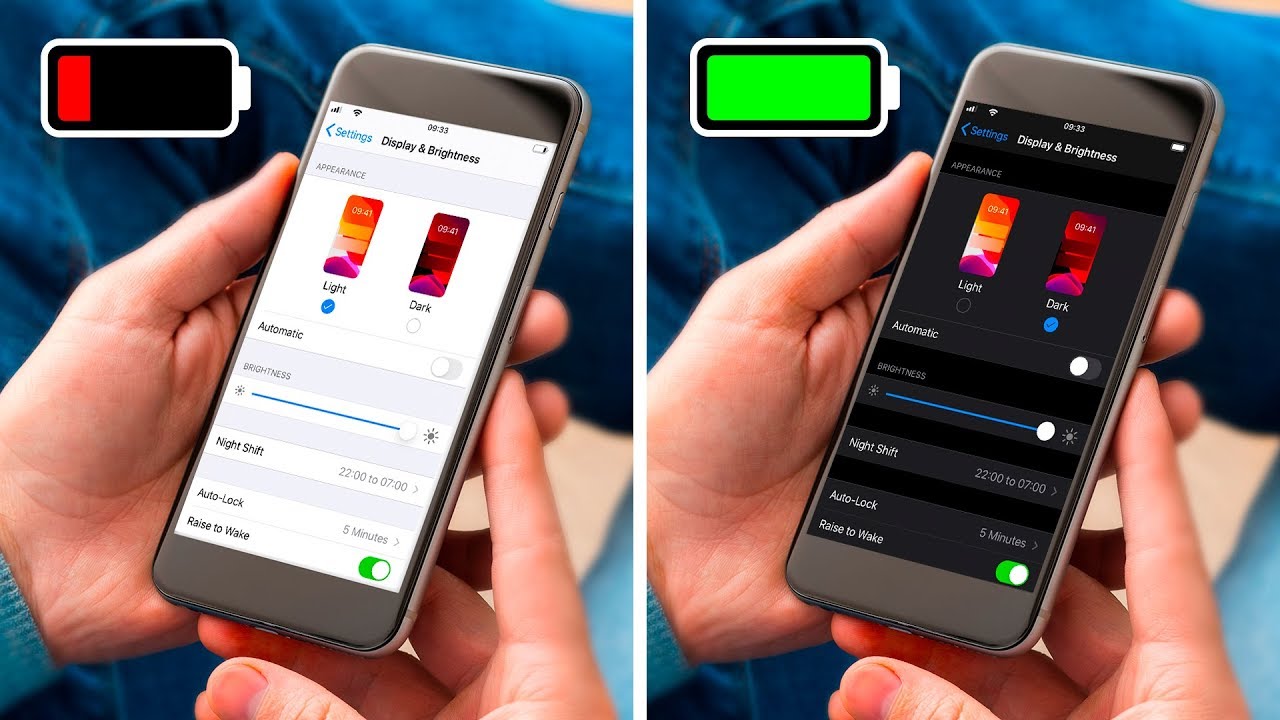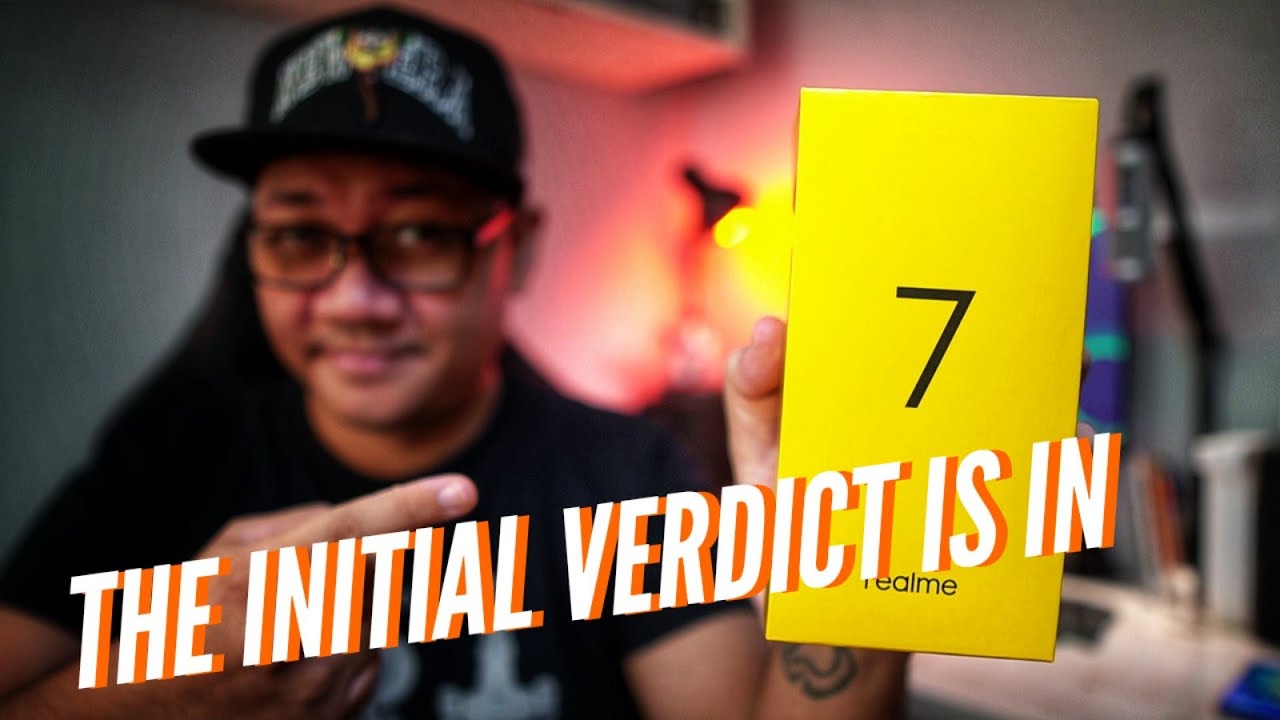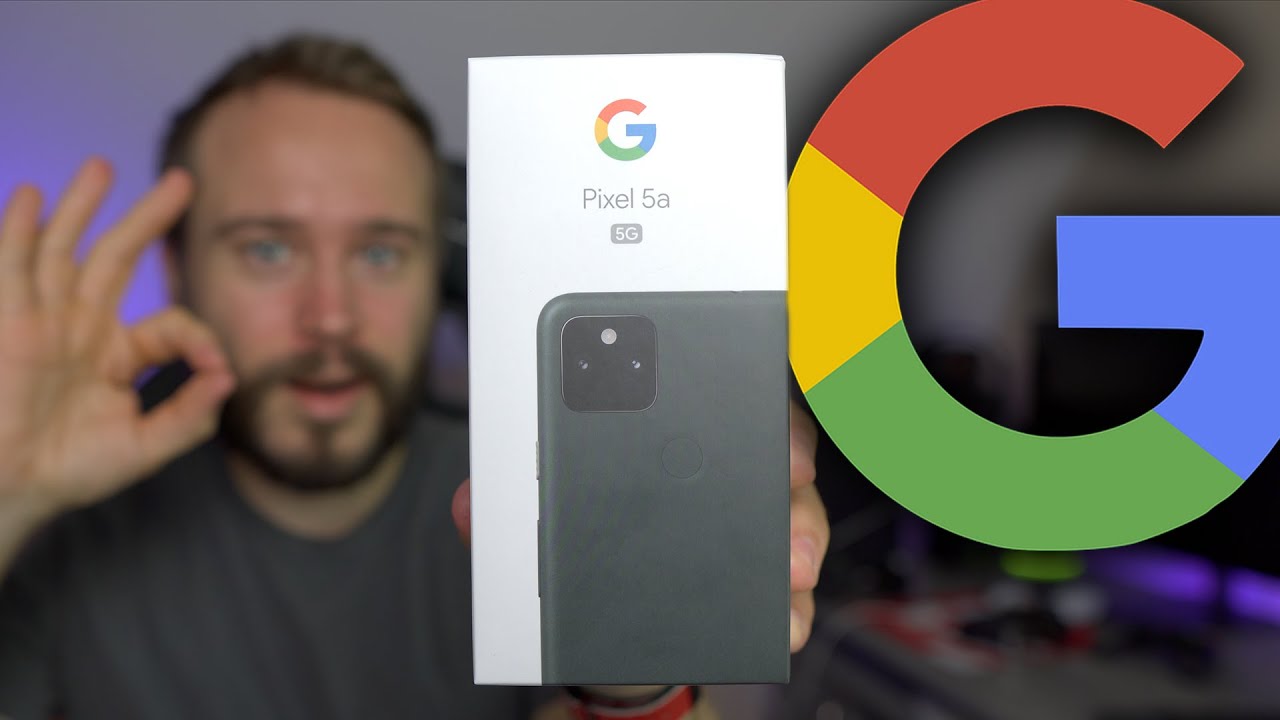16 Tricks to Make Your Phone Battery Last Longer By BRIGHT SIDE
So You’re minding your own business watching a brilliantly narrated video on YouTube (heh heh) when your phone shuts down without warning. Well, maybe not completely without warning, but that 5% battery life popup wasn't that long ago, was it? The good news is that there are a lot of ways you can extend your phone's battery life, and here are just some of them. #1 Don’t let the charge run out Some people will tell you that you should let your phone discharge completely before recharging it. This was true for some older phone batteries but is harmful to the lithium-ion batteries used in modern phones and laptops. Modern batteries are designed to empty between 300 and 500 recharge cycles, depending on the model. Keeping your device charged will extend those 500 cycles over a longer period.
It will also reduce the wear and tear that gradually weakens the battery's ability to hold a charge. #2 Lower brightness and screen out time Your phone’s screen spends more juice than any other part. Lowering your phone’s brightness can go a long way toward extending its charge. You should also consider turning off automatic or adaptive brightness. While this might seem helpful, the constant changes in intensity can drain a lot of power surprisingly quickly.
It's also a good idea to go into your phone's settings and shorten the amount of time before the screen goes dark. #3 Use Wi-Fi wisely If you're anything like me (sorry about that), you try to use Wi-Fi as much as possible. It's a great way to cut down on your monthly data bill, but did you know it's also cutting down on your battery life? Any time Wi-Fi is on but not connected, your phone is wasting energy searching for Wi-Fi signals. This is especially true when you're on the go, and might be passing in and out of dozens of Wi-Fi signals On the other hand, Wi-Fi is a great way to save power when you aren't moving. On average, Wi-Fi uses about 40% less energy than 4G, so you'll want to switch it on whenever you're staying in one place.
#4 Use power saving modes Many modern phones come equipped with power-saving software to keep them on longer. These modes will automatically change a variety of settings, such as brightness and which background apps are running. If you have a newer phone with an OLED screen (wah-hoo!), using apps in dark mode or night mode can cut down on battery usage even further while also look cool and preventing eyestrain. #5 Avoid fast charging Many devices come installed with fast charge settings for quicker recharge. You can also buy special charging cords that can take your battery percentage from 0 to 100 in minutes instead of hours.
This can seem like a great way to cut down on a huge inconvenience, but did you know that you are shortening your battery life whenever you use it? Batteries work by using electricity to cause a chemical reaction inside the battery itself. Charging too quickly makes the process less efficient. This can reduce the amount of storable energy by as much as 20% for the rest of that charging cycle. #6 Keep the temperature just right Just like you'll shiver in the cold or sweat in the heat, your phone doesn't like extreme temperatures either. At temperatures below 32°F, the cold air will slow down the reaction inside the battery, reducing the amount of power it can store.
You can expect to get a little more charge at temperatures above 113°F. Most people aren't going to store their phone in an oven, but leaving it in a hot car all day can be just as bad. If your phone's heating up all on it's own, that means you're using a lot of power all at once, which would be a problem even without the heat-related damage. #7 Use airplane mode It probably goes without saying that turning your phone off will save power. SO I won’t say that.
Oops. I already did. But maybe you want easy access to your apps and contacts without having to sit through a lengthy start-up screen. Instead, turn on airplane mode before putting your phone to sleep. Your phone is still interacting with the network even when asleep.
Switching on airplane mode can reduce power consumption by up to two thirds. #8 Watch fewer videos on your phone Ha ha, It’s kinda obvious, but still: limiting video content is a great way to make your battery last longer. If your screen is the component with the most significant power draw, its only natural that streaming video is going to be one of the biggest power-draining activities. In addition to the power going to the screen and the wireless receiver, videos can be pretty hard on your phone's CPU. The same can be said for games, and the more stuff that has to happen on screen and behind the scenes, the more power it drains from the battery.
#9 Disable or delete Facebook Telling you not to use Facebook might sound like I’m calling the website out, but it’s their app that's the problem. Whether it's on iPhone or Android, the Facebook app is notorious for draining power. Between location tracking, notification, and auto-playing videos, it combines all the biggest power users into a single app. Deleting, disabling, or limiting the apps' permissions in the settings menu is a great way to save a surprising amount of power. You can still go on Facebook whenever you want, but if you want to extend your battery life, you're much better off using your browser instead.
#10 Store your phone at 50% charge You'll often hear that charging your phone overnight can damage your battery, but this isn’t exactly true. Modern devices will stop charging when the battery reaches 100%. The bad news is that storing a phone at 100% can wear the battery down over time. Now, a few hours every night isn't going to do much damage. Still, if you have a laptop or second phone that you sometimes go days without using, only charge it to around 50% when you put it away.
#11 Turn off location tracking Facebook isn't the only app that likes to know where you are. Google Maps isn't going to give very accurate directions if it doesn't know your location, but do you need to be tracked by every restaurant and store with its own app? If you don't want to waste power being stalked by a steakhouse, you can disable location tracking in your phone setting menu. On an iPhone, click Settings, Privacy, then Location Services. On an Android device, Location Services can usually be found on the Settings menu or beneath Security & Location. #12 Disable automatic updates Many apps will automatically update as soon as there is a new version available.
This isn’t as big a power waster as some things on this list, but you’ll want to turn it off if you’re trying to get the most out of your battery. Apple users can find this setting under the General Tab of the Setting menu. Finding it on Android is a little trickier and will require a bit of exploring in your device’s Data Usage settings. #13 Turn off AirDrop and Spotlight If you’re on an iPhone, you can save a little extra power by disabling the AirDrop and Spotlight features. If you don’t remember what those are, AirDrop is for quickly sharing files with other Apple users.
Spotlight tracks your activity so that it can make suggestions when you search for something on your phone. They can be useful but increase your CPUs power drain and can be disabled in the general settings. # 14 Use simple wallpapers Customizable backgrounds and wallpapers are a great way to match your phone to your personality but less great when it comes to extending your battery life. Animated wallpapers or ones that have special effects will drain your battery for no real benefit. If you want to make sure your charge lasts all day, you are better off using a simple, still background image.
#15 Disable hot words (“Hot” words, heh heh! No not that kinda of hot!) ) Apple and Android commercials like to show off people saying, "Hey Siri" or "Okay Google" to get their virtual assistants' attention. While that's convenient and even a little bit fun, you're making more work for your phone than you might realize. Your device has to be constantly listening for those keywords. That means more apps running in the background and more power-draining even when your phone isn't in use. If you want to cut power cost, you can turn off Hot Words under the Siri or Voice setting on your Apple or Android Device.
#16 Know how much power your apps are using If you’ve tried everyone else and you still can’t get your battery to last, it might all be the fault of one or two power-hungry apps. You can see how much power each app is using by going to the battery setting on your phone. iPhone users can see it by tapping on battery in the Setting menu then scrolling all the way down. If you prefer the green robot to the half-eaten fruit, you'll see the list by clicking on Settings, Battery, then Battery Usage. Now.
Can you think of any battery-saving tips I might have missed? Let me know in the comments below. And hey, if you learned something new today, then give the video a like and share it with a friend! And here are some other cool videos I think you'll enjoy. Just click to the left or right, and stay on the Bright Side of life!.
Source : BRIGHT SIDE