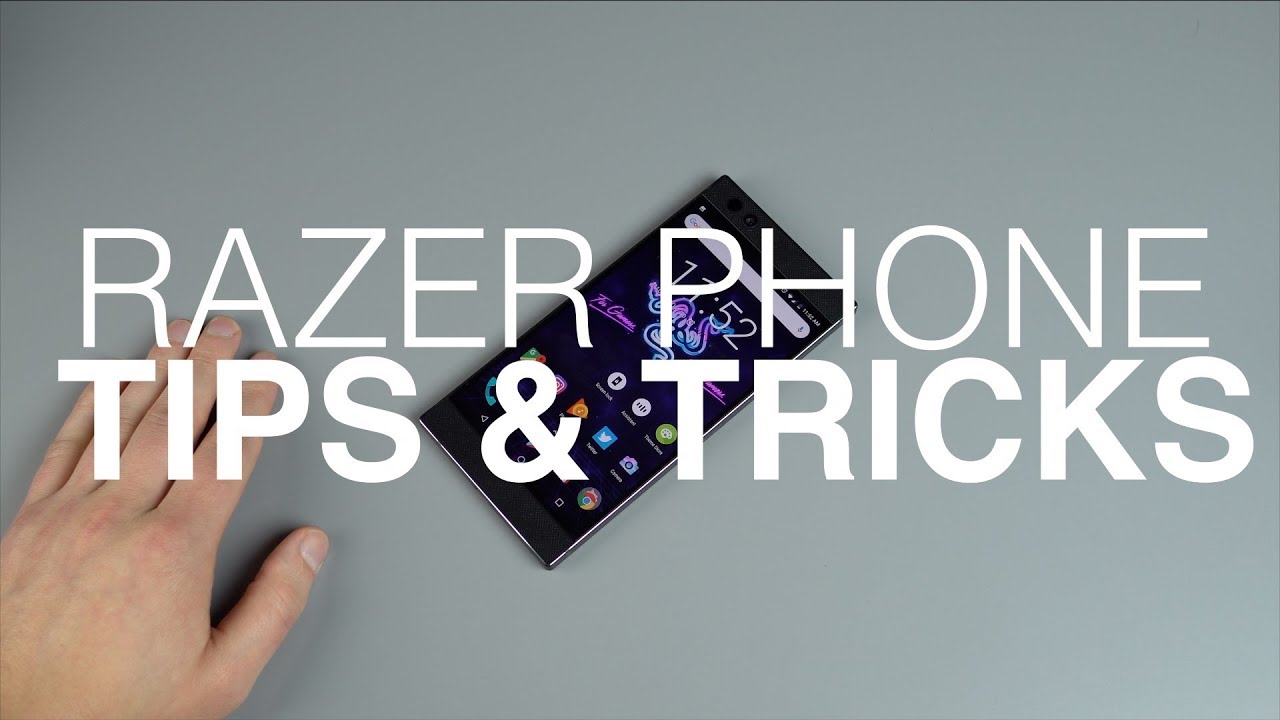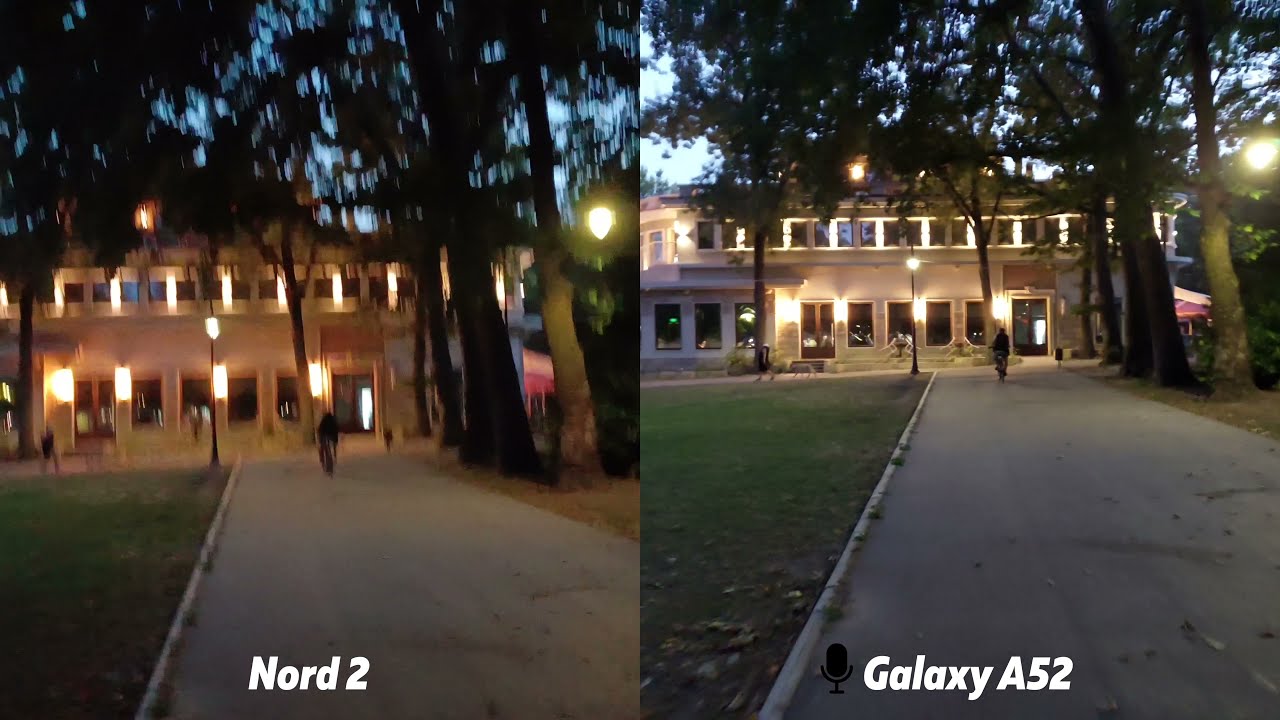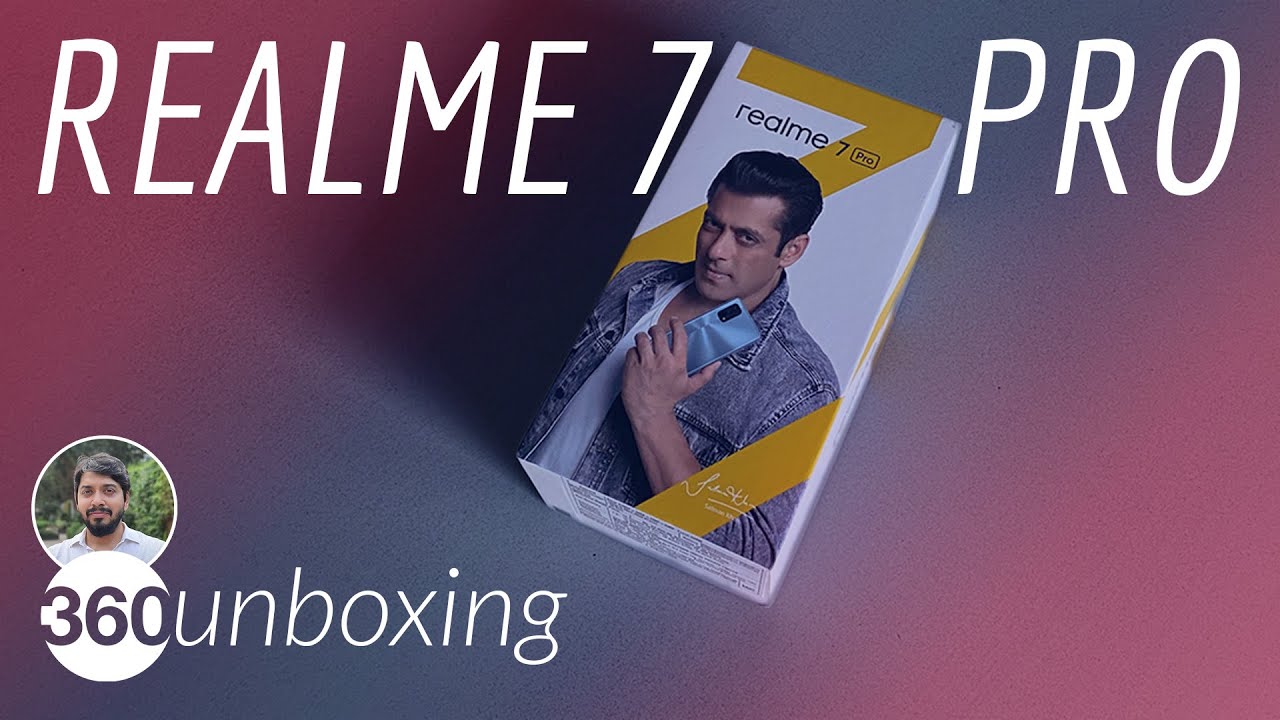15+ Razer Phone Tips and Tricks! By Droid Life
Hello everyone Timmy here again for joy life, and we were still taking a look at the all new razor phone from razor working up to our full review that will go live later this week, I promise before Thanksgiving just in case you know this bone has been something you're interested in it's definitely a cool phone I've been using it now for a solid few days over the whole past weekend, and I've learned quite a lot about it. So I want to share that with you. This, of course, is our tips and tricks for the razor phone I've got about 15, plus tips and tricks for you only because you will realize that this is a pretty bare-bones experience for Android on the razor phone, but that's not to say it's lacking in features, but so let's go ahead and dive right into it. The first thing I want to talk about, of course, is the ambient display. Now you will know you will know if you do purchase the phones that this the device does not have always on display, but it does have an ambient mode, and what that means is when I say a notification comes in your display, will light up now, saying always and that SE versus an always on display is where the display is always on constantly showing you your clock, your can't, your sort of date and alarms and all that ambient mode is pretty cool. At least you know for when those notifications are coming in and then sort of access that you're actually going to dive in your settings menu and then right there under device.
You've got your display settings and if you scroll down a little you're going to see ambient mode our ambient display, it says wake screen when you receive notifications, so that that's perfect, if you know if you don't need the always-on display you've at least got ambient display right underneath that you've got tapped awake now. This is a feature we've seen on many devices, including the new pixel devices dates. All the way back to LG then keep a HTC was implementing it a few years ago, but say your display is off. You need to quickly access your clock or whatever you can just dab a Doubleday on the display, and it's going to wake up super handy and then, of course, you on this phone. The big deal is the display massive 5.7 inch display with an up to a hundred and twenty hurt refresh rate. We're going to be focusing a lot on this display.
Now, still under this display settings menu, you have a scroll down a little. You've got display resolution now, if you don't need to be at who, is that 1440 by 26 50 resolution I, believe? If you don't need that constantly you can scroll that back down to say Full HD and the phone is just going to kind of turn off for a quick. Second, then pop right back up at full HD I. You know, since I've been testing the battery the four thousand William hour I've been having it cranked all the way to 1440p. You know some people, they say they don't realize the difference, but when I'm playing my games and all that stuff- and you know something- that's optimized for a higher resolution- then I always have it cranked.
Every time I possibly can speak of that 120 Hertz refresh rate, though under the display settings menu still and more near the top. We have that refresh rate, and you can change between 60, 90 and 120 again I've had it cranked at 120 the entire time, so nothing I've really ever need to worry about, and so, as I said, pretty bare-bones stock Android. As you can see, it's not really skins heavily, and you know the settings menu doesn't have a bunch of weird stuff going on, but one of the cool things that we've got here, our dual front-facing speakers- and they are super loud Dolby Atmos, but what's really cool on the software side of these speakers, is that built in you have this Dolby EQ that you can mess with so really cool I would play some music for you know, but I can't get that copyright strike on this video or anything but out of the out of the box. It comes on the movie preset and which is pretty flat. It would say, except if you go inside, of each individual little setting here, there's the intelligence, equalizer and then also a few of these different options like a volume level or dialogue, enhancer, etc.
, etc. So what I've done is say inside these custom settings you have you can Doubleday on them, and you can really get into the customization of the EQ itself. So I named it blasts, Pete of course, because I listened to a lot of heavier music middle, and so what I did is I crank, some Cannibal, Corpse and I said okay. What do I want to do? I want to I want to up those mid, because I want to hear the solos cut through a lot of the noise and I also want those the snares and the high hats and all the stuff to really break through that heavy bass that they also use, so I just wanted to crank the highest crank. The lows kind of lower the mid just a little I, don't need the vocals to break through all too much.
So that's what I've done you can. Actually, if you can see here, trying to recreate this setting, that's actually really, really good for metal music and all that, but that's how you can dive in and kind of customize the sound a little better when you're not using headphones. Of course, the phone does not have a 3.5 millimeter, headphone jack, so utilizing these dual stereo speakers on the front side really do come in handy highly, recommend it more so for the sound I want to talk about. Do not disturb. This is something that we kind of get into every single time, oops, not under notifications, but under these sounds setting so every phone that has this.
We always talk about it. We say setup, you do not disturb mode, and it's the same thing on this phone. So underneath do not disturb I, always said automatic rules, so, for example, on my weeknights I want to turn on at 10:30, so I don't get any notification sound. So I'll still get notifications, of course, but I just don't want the sounds plane, and then it'll turn off at 7:30 the next morning and that's just basically every weeknight on the weekends I don't really care because I'm staying up later or whatever, but do the nicest herb just a nice little tool that Android basically has on every device now. So if you're not using, it definitely use it back to the settings menu.
Here we have something labeled as gestures and the gestures these are coming, all out of phones, ?, but stock Android doesn't necessarily carry them all too much. Sometimes they have to be activated or enabled, but the one that I'm using right now is called jump to camera, and so say my displays turned off got my phone here: I can just double tap on the power button and the camera will turn on, and I can just dive right in there and start taking pictures the other option that they do have here. If I can jump back out of there. The other option they do have in there is the lift to check phone and to quickly check your notifications pick up your phone, it's sort of like that ambient displays a notification, isn't toggling it. It's the movement of the device that toggles that the display to turn on so a nice little touch in there.
Um right below gestures is actually another, really nifty thing that Racer has done here and that's called game booster. So they say you know this phone was created for gamers and all that and yeah I'm I'm. Pretty much believing them, especially when they do utilize software tweaks such as this, so it's called game booster and what it does is say you have a game installed on your device that is enabled under this game. Booster I have a few games that are installed that aren't picked up by this little profiler, but the one I definitely use. A lot is for Star Wars Galaxies of Heroes, and what I've done is because you know I'm testing the battery life and all that stuff, I've cranked everything up, I've cranked, the CPU usage.
You can clean change, the clock, speed I've, got it set to 2.36 on that snapdragon 835, and then we've got the resolution. Bumped all the way to 1440 I've got my frame rates jacked up and, of course, like for each game. You can change that. So, if you don't need the performance to be high on another game, so you're playing a game. That's you know more 80s rat, and you don't really need you know all the performance in the world.
You can just crank that down, and it'll essentially save your battery life a bit and then anti-aliasing, which is sort of like a jagged edge, definer kind of helps the visuals of a game, the graphics, so very nice. You can kinda go in and set custom profiles for each game like on South Park phone, destroy your stranger things like stranger. Things is a perfect example of a game that doesn't necessarily need high-end performance. So you can crank the resolution down. You can set your CPU usage low and your frame rate slow, and it's not really going to affect the performance of the game, but it will affect your overall battery life if you're playing the game a lot.
So definitely something to keep in mind. Now the phone does come with 64, gigs of storage. Of course, you know taking pictures shooting in 4k or whatever you can eat up that storage pretty fast. So if you actually scroll up a little underneath you got your storage here and then in the top. You have a managed storage option.
If you got your storage manager, you can have it automatically remove photos and videos that are over 90 days old and, of course, I always talk about I preach this I talk about Google photos and I talk about the ability to have the backup and the free up space option, and it will automatically show which items are duplicated in your storage, and you can just go ahead and free up 150 Megs, no reason not to ranks free storage on your device. So it's going to do that. It's going to free up your extra storage. If you've got a lot of videos, a lot of a lot of photos you can take care of and all that stuff has already saved to the cloud already. So why not do it? So, as I was saying, Android is pretty bare-bones on this phone, but what does come with? It is Nova Launcher and that's a first.
You know for a phone to really come with Nova Launcher out of the box, and we're talking Nova Launcher prime. So we can install different themes. We can really tweak the look of our display if you've never messed with Nova Launcher prime, that could essentially be its own. Video I had like 10 minute 20-minute video, so I won't dive into everything, but what I will show? You are right out of the box if you've long press on the home screen and dive into the settings, you'll dive straight into the Nova Launcher settings, and so from here you can set a persistent search bar. You can change up the style of the search.
I've got more of your kind of classic google search bar right now, but you can change it to look like honeycomb. You can change up the logo color. All that you can change at the desktop grid, scrolling effects you can mess with the folders but, more importantly, you've got your look and feel here and under look and feel is where you can change up the icon themes and so right now, I just have it set to the stock. Android look for marshmallow 6.0, but of course you can download any hot icon packs from Google Play I got Iraq hipster and fix both very good icon packs. They also come with wallpapers, etc.
I would really suggest just taking the time and diving into nova launcher. You can do a lot of nifty stuff with it, and it's you know even when it doesn't come pre-loaded on the phone. It's one of the first things we download on any phone that we receive and, of course, after the review period, we utilize it to its full potential. So definitely something to look into on top of that customization option. Razor does have its own custom theme store right here and pretty cool.
Some themes are kind of corny I will say, but some are pretty cool. So if we go down here, we can go over to the featured option, and so really a lot of the themes are based on games, of course, like worms and super samurai rampage and dying light and all that cool stuff so say we go over to dying light you'll notice that it'll change up the color of the dialer, the icons it'll, give you a custom wallpaper, but where it's really cool is that will even give you custom sounds, so it will sound for a notification, ringtone, alarm, etc. You can preview those and then simply just add them, but then also racer has its own themes that aren't based on a game, so I've been using one in particular called Racer, vice all the way over to the right here. These are all free themes, but, as you can see, it'll change up the clock theme: dialer notification, pull down, I'll click apply here, just because it's actually pretty darn, cool, and I want to show you how I can change at the look. But again it comes with custom, alarm notification.
I will say the alarms are absolutely terrible. A notification sound is absolutely terrible, but the theme looks good just to give you a preview here. I'll show you what the alarm sounds like I, don't know anyone who wants to wake up to this, but here you go check it out, actually a hop to end start from the beginning here for you now that would give me a panic attack if I woke up and heard that, so I don't mess with the sound. Of course, you can change that all by yourself, but I do love the way that it looks and should be applied now. Yep so say, I pull down now, it's all nice purple and why it's got a little pink accent here dive into the settings.
This is all kind of blue doubt looks perfect. I, just love the ability to quickly change up the look of your phone like any time a phone comes with a theme manager or anything like that. I totally fall in love, so huge props to raiser for doing that, and then props to you know having Nova Launcher, prime out of the box, where I mean that I mean the customization options. Really are limitless when you pair those two so fantastic and another thing with Nova Launcher, so say you long press on, and then you hit widgets, and you can go into Nova action, and then we just long press drag it to the home screen here and then what you're going to get is a huge list of things that you can do quickly on your phone with just the press of a single button, so say: I want to screen lock. My phone I can just have a dedicated button for that like right now, I got a dedicated button for assistant.
Will pop up fantastic press that screen lock. There are different options for the screen lock, but if you want to immediately lock it, you can just select device admin or just a time-out which will black out your screen. So there's a lot of different cool stuff. You can do with Nova and you know, as I mentioned, that theme store. So it was a lot of cool stuff to play with because it does have nova launcher and nova launcher does now work with Google.
Now you can essentially go into here. I want to talk about. Custom is a customization for Google now, and so, when you pull that out the side on the left, you can go into customize feed. You can follow different groups or sports teams or whatever you can unfollow things. Google now isn't necessarily as good as it was, because you can't really easily swipe away certain stories.
But a lot of the good stuff is an is coming back at least the new version of Google now so definitely something to customize. No reason you should have to you know see news you don't want to see or anything like that, so any type of customization is good in my book. So definitely keep your eye open on and then, lastly, because you know this is just a fantastic thing for all Android users to know is how to take a screenshot on this thing. So, of course you get your power button right here on the right side and then your volume rockers right here you take a screenshot simply by pressing on the power button and volume down and at the same time, and there you go, there's a screenshot super easy-peasy. This has been our tips and tricks for the razor phone again, like I, said, expect our full review later this week.
If you guys have any questions, or you know, comments about the razor phone since I do have it in house, and maybe you're on the fence about it. If you got a question about it, just let me know I'll hit you up and let you know what I think and until then we are droid life, peace.
Source : Droid Life