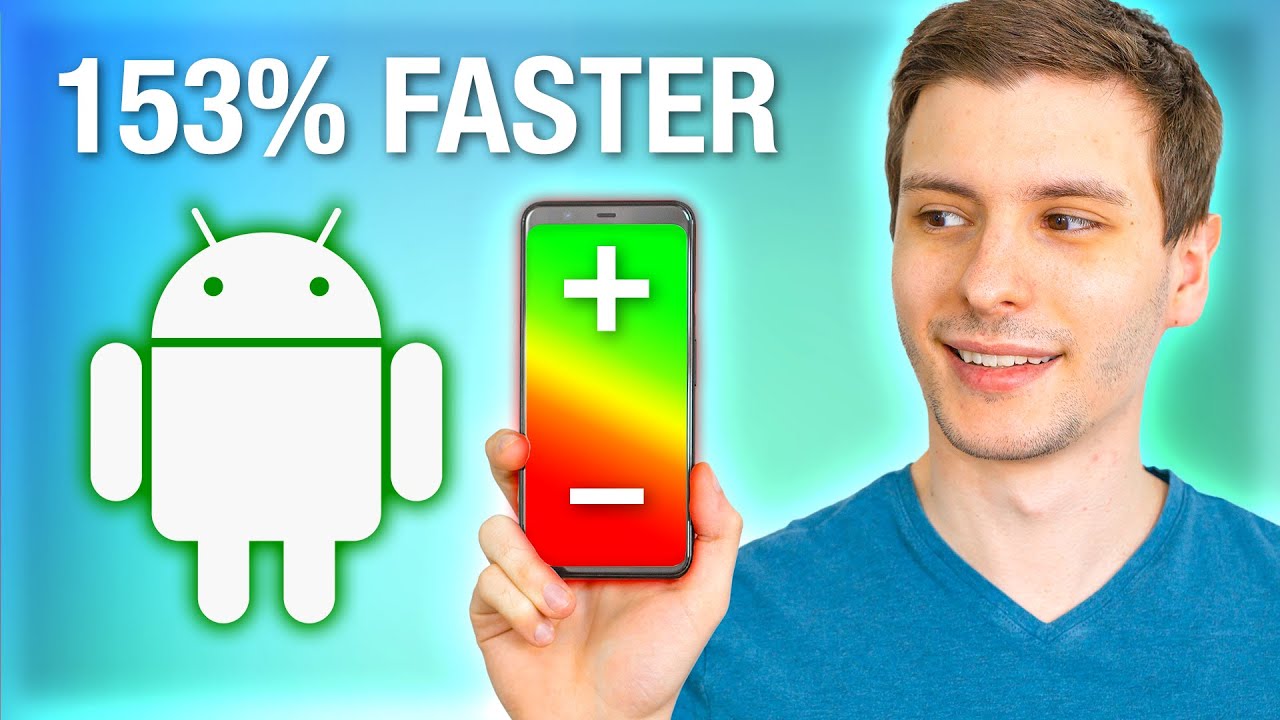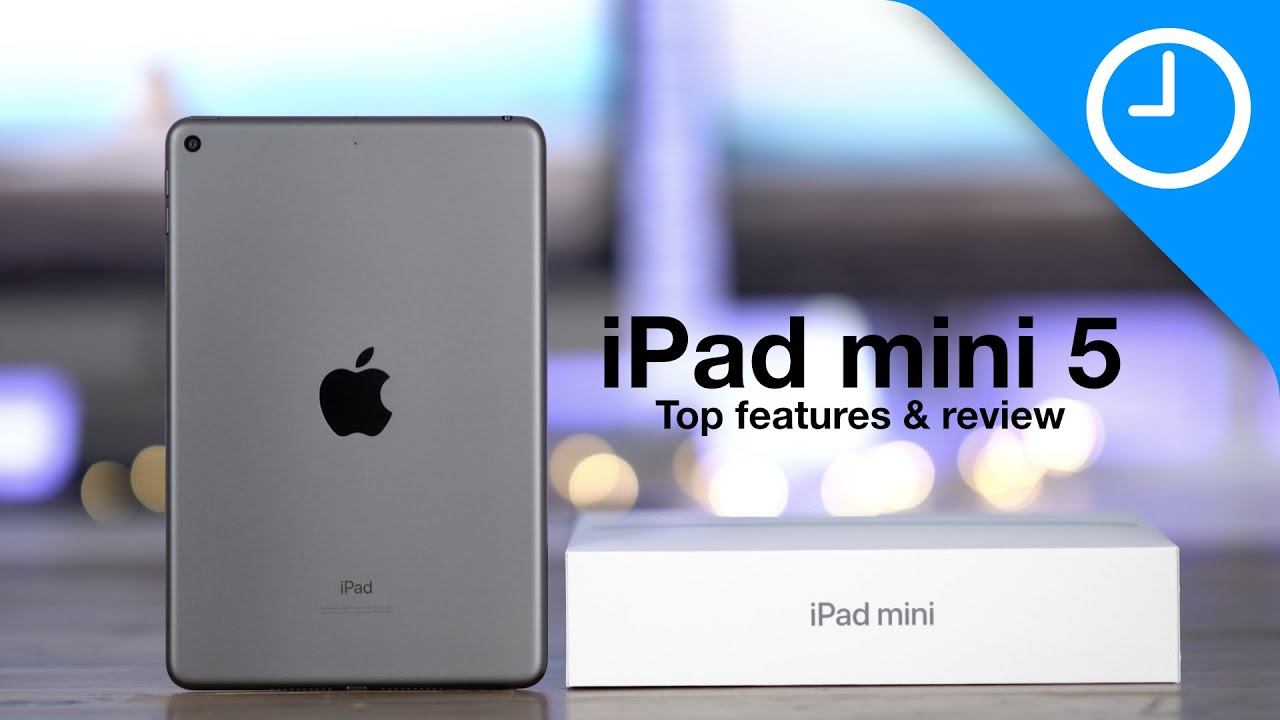10 Tips to Make Android Faster (For Free) By ThioJoe
What's up guys, I'm theory, and if your android phone is running slower than it used to or not as fast as you think it should. This video is for you, I'm going to be going over 10 specific things. You can do to potentially speed up your android phone so with all of them put together. You should almost definitely see an improvement before we jump in, though hold on. I just got to do my usual shameless plugs. So, first, if you haven't seen, my Instagram account definitely check that out, because it's got literally the most hilarious tech memes in existence.
You'll probably die of laughter on there. So that's just at theory, so with all that out of the way, let's get started, and these first couple might seem obvious so bear with me. They are important. So I do have to mention that so first up is obviously you should uninstall any apps. You never use and are just taking up space in the app store.
You can view a list of apps installed and how much space each is taking up. It might look a little different depending on the version of android, but you could probably figure it out, and it might also show the last time you used the apps, so you can just start with the biggest apps you never use and work down from there having fewer apps installed means fewer things potentially trying to fight in the background and will free up flash storage which that in itself can potentially improve performance. Also, here's something really important. As you probably know, a lot of phone manufacturers include a ton of bloatware and pre-installed junk apps. That may seem like they can't be uninstalled, meaning if you select them on the home screen and go to drag them.
You don't have the usual option to uninstall them, but there is another way to do this through their app info menu. So getting to this menu will be different depending on your android version and manufacturer. But one way in recent versions is to long press on the app icon on the home screen and then just go to app info, or you can open up the app, so it's running and then bring up the app switcher and then long press on the app icon, which may bring up an option to go to the app info or just might show a little info eye icon, no matter how you get to it once in the app info menu you'll see a lot of options such as for stop some permissions stuff like that. But here's the key you see with normal apps. You can uninstall regularly.
You'll also see the option to uninstall here, but with bloatware pre-installed apps that can't be uninstalled. Furthermore, you should have another option here called disable which effectively does the same thing now, depending on your manufacturer. It may or may not actually remove the app's files from the phone, but at least the app will be removed from the home screen and won't run in the background or anything unless you re-enable that so for bloatware, sometimes that's as close to uninstalling as you can get, but still uninstalling unused, apps and disabling bloatware should be one of the first things to try. The next obvious thing to do is make sure your phone stays update. Obviously this isn't something you have complete control over, because a lot of android manufacturers take their sweet old time, pushing new android versions if they do at all for some older phones.
But if you do have updates available that you've been putting off, you should stop doing that. Usually they do introduce optimizations and system performance improvements that will make your phone run better, not to mention you need to stay up to date for security patches, because nothing slows down a phone more than malware and nothing opens up your phone to malware worse than not being updated. I think you get the picture alright number three one thing you can do is start using light versions of apps. A lot of the most popular apps have alternative light versions that take up less space and aren't so bloated. So some examples include Facebook, lite, Twitter, lite YouTube go now.
Unfortunately, sometimes these versions are only available in certain countries, which is pretty stupid, so just be aware that, but if they are available, it's worth trying them moving on. The next thing you can do is make sure you use a static wallpaper instead of a dynamic wallpaper feature available on a lot of phones these days. This has several benefits, because dynamic wallpapers can use a lot more resources than you might think. For example, the ones that move around while your phone moves around are using the gyroscope constantly and takes some extra processing power to keep updating the wallpaper. Even basic video wallpapers, still might take up slightly more resources than a static image and, depending on how old or low power your phone is, it might be significant.
Next up. Number five is to reduce the amount of widgets you have on your home screen. If you have a ton of widgets and barely even use most of them, this could be taking up a lot of resources. It's not as bad as if you have all the widgets apps open at once, but it's still going to mean the system has to keep more things refreshing in the background to keep those widgets updated. Assuming they have live updating information.
This will be less of a deal for widgets that are static like just showing a shortcut button or something but still having a ton of them could severely slow down your home screen. This is just speculation on my part, but I'd start by removing the widgets for apps that are themselves slow, because if the app is always really laggy and slow, then chances are the widget might have a similar effect. So try that okay, number six one thing to try is using a different launcher. One of the good things about android is you can customize pretty much everything about the phone, even the launcher itself, which is basically the overall skin for android? Now I just use the stock android launcher myself, so I can't offer any personal recommendations on lightweight launchers, but you could probably just search for lightweight launchers on Google and find some good reviews some specific ones. I saw a lot of people.
Mention include lean, launcher, evil, launcher and kiss launcher. These will change pretty much the entire look of android so which one you go for will totally be down to preference, of course, be careful if you go to install a ton of new launchers, make sure you uninstall the ones that you don't end up using or else that will just be like more wasted. Space like we talked about before number seven has to do with which web browser you use specifically using a more lightweight browser instead of Google Chrome, which is probably the default chrome, is a good browser, but it's notorious in how many resources it takes up both on desktop and mobile. There are plenty of other options you can try. You've, probably heard of such as Firefox brave browser, Xperia or, yes, even Microsoft Edge.
Some of these also even have separate light versions like with Firefox there's Firefox lite, which is only five megabytes to install also Opera, has Xperia Mini, which is the same idea. These lightweight versions might have fewer features, obviously, but depending on how slow your phone is, if you have to prioritize performance, they're, definitely worth trying at least okay. Next up, we can do some detective work to determine which apps are using the most resources and then take care of them in several ways. So what we can do is go into the settings app and then the battery menu. This might look different depending on your phone manufacturer, but somewhere in there, you'll probably be able to find a battery usage menu showing well battery usage of different apps.
Now you'll need to do a bit of critical thinking here, because, obviously, if you use an app all the time, it's likely going to use a lot of batteries, so you'll have to look at what percentages each app is using and try to decide whether it seems reasonable compared to how much other apps are using. Based on how long you use them like. If you use YouTube for several hours a day, and it uses 30 battery- and you see, Facebook uses the same amount of battery after just using it for one hour. Clearly, it's more power hungry, and we can assume if it's using a lot of battery power. That probably means it's either using a lot more processing power, while it's running, or it's running in the background sucking down battery life, even when you're not using it again.
This isn't something I can just tell you as a rule like, oh, if it uses more than 10 per hour, it's too much, because it's all relative, and you'll have to just base it on your experience. In any case, though, once you've found an app that you believe is taking up more than its fair share of system resources, we can initiate phase two of this tip, which is to limit its ability to do that through the battery menu. We just looked at, you can click on an app, and it should take you to a battery menu for the app. This can also be accessed from the same app info menu. We mentioned earlier in the video here: you'll have a lot of options to restrict the app, depending on your version of android in android 10.
Here, for example, there's an option to restrict battery usage in the background, which should help there's also a battery optimization option, but that's usually enabled for everything by default anyway, and you can also do more by going to the app info menu and selecting mobile data and Wi-Fi or whatever, equivalent, and here, for example, you can stop an app from using background mobile data. Now, the next tip is kind of related to this and also involves limiting background data usage, but for basically all apps at once this time, and it has to do with the data saver feature introduced in android 7. This can be accessed by going to the settings and then networking internet and then data saver. You can see the description which says it prevents some apps from using data in the background and may even limit data usage of apps you're using if you do have a lot of apps all using background data and taking up resources. This may help and if there are apps that you don't want to be restricted at all, you can always exclude them.
Alright, finally, we're up to number 10, but stick around after, because I have a couple extra bonus tips and this tip is to actually speed up or remove animations in android, which could make it feel a lot snappier you'll have to activate developer mode for this, which is really easy. You just go to settings and then about phone and then find where it says, build number and just keep tapping that until it says you're a developer, if you can't figure it out, just google your phone model and developer mode and look for instructions and the developer options can then usually be found in system and then developer options in here. We want to look for several options that all say animation scale, and this just determines how fast animations occur. Like opening, apps, 0.5 x means it takes half as long, or you can turn them off completely. So you'll have to do this for each of them.
If your phone is really under powered, then turning off animations might make a minor difference, but should at least make the phone feel snappier in any case alright. So those are the 10 main tips, but here's a couple more that are worth knowing first off avoid any task killer. Apps these don't do much and oftentimes just use up more resources themselves. Android manages inactive processes differently than a regular computer, so just killing inactive apps just for its own sake, won't help and will actually slow things down. When you go to open that app again because it has to reload completely, so it's better to just let android manage things itself and use settings we talked about in this video, so it can do a better job of that the other tip is kind of like a last resort, which is a factory reset of your phone.
If you've had your phone for a really long time, and it's super slow, no matter what you try, this might be your best bet. Obviously this is something you need to consider carefully, because it will likely be a pain to do properly because sure you could back up your phone, do a factory reset and then restore it, but that might just restore all the crap slowing down your phone again. So you can try that first, but the ideal thing to do is literally wipe it and start from scratch manually reinstalling only the apps you actually use and setting it up like a new phone. If you do, this you'll obviously have to be absolutely certain that you back everything up which might be difficult because you might have some apps that you're using that, don't even allow you to back up and restore data from them. So this is one you'll have to decide for yourself whether it's worth it, but anyway.
Yeah by now, you should have a lot of new info for things. You can try to make your android phone run faster. Let me know how it goes down in the comments and again be sure to subscribe, because I make new videos twice a week if you want to keep watching I'd, recommend another video I made recently about how you can make your Windows PC faster too. So, if you want to check that out, you can just click that right here. So thanks for watching, and I'll see in the next video.
Source : ThioJoe