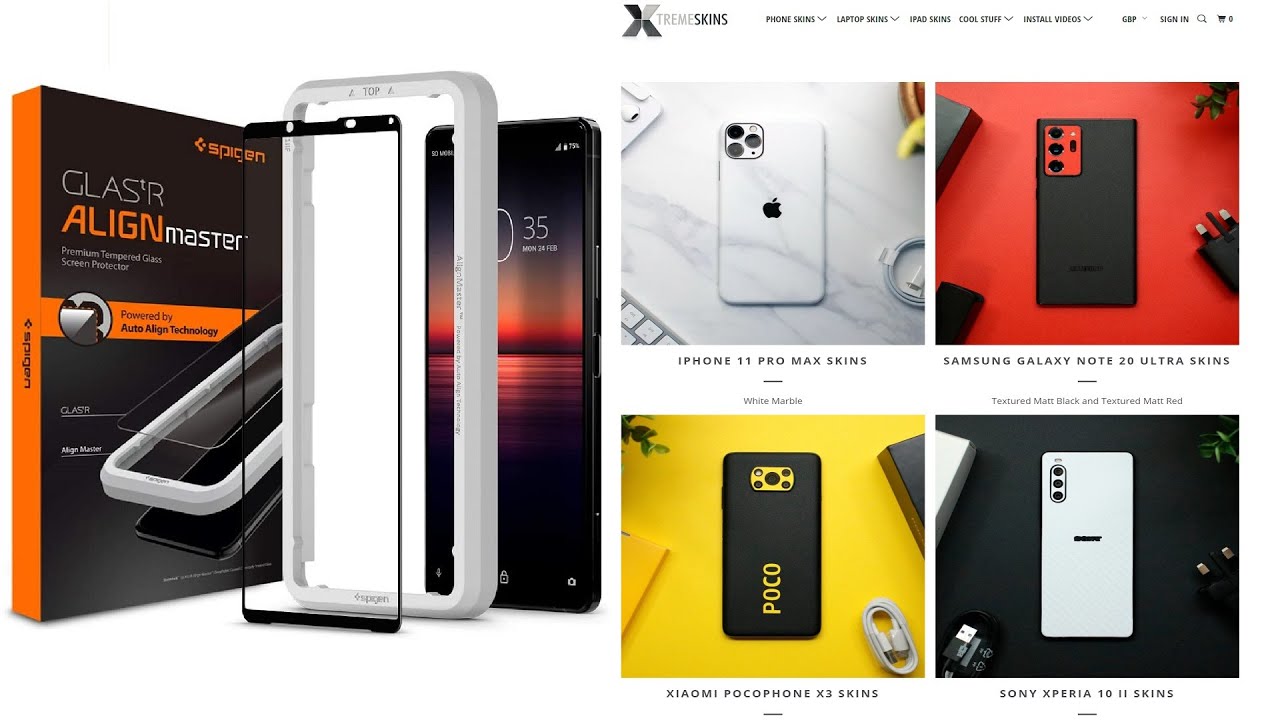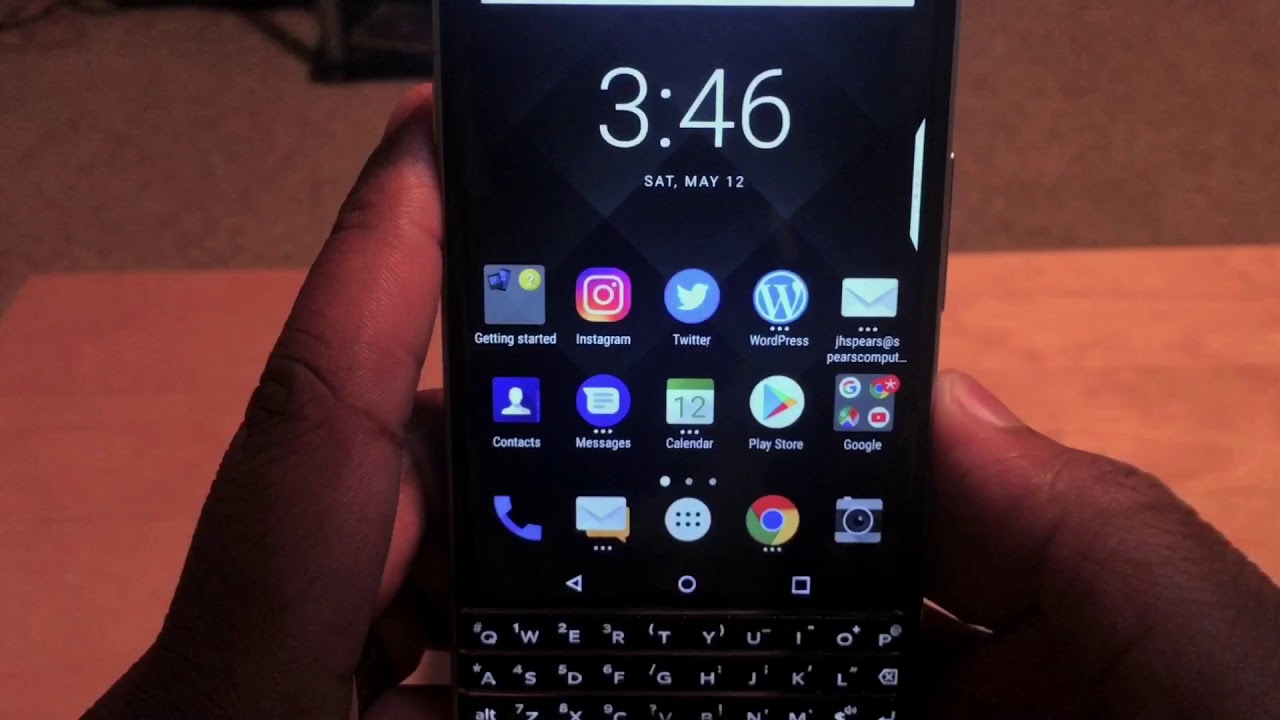10 Awesome Tips for Huawei Watch GT Smartwatch (Lite OS Tips)! 🇱🇰 By Andro Dollar
If you want one of these in this video I'm going to be showing you guys how to make the maximum out of me hey, what's up guys its bounding here from Android calm, and if you want a WoW about GT in this video I'm going to be showing you guys, 10 awesome tips to make the maximum out of your smartphone. So if you are excited for that, they need to go ahead and smash that subscribe button right now, let's get started all right, then, let's start off with the first step. As you see right now, the Huawei. What GT doesn't really seem to be having in always all mode the screen is black. In order to see the time you just need to glance at the watch like this. When you look at it, the watch is seen, but after a few seconds, the time will disappear just like that.
Sometimes it can be annoying and in order to have the time always on, there is a secret mode secret, always all mode on the watch. Gt not variable that just need to swipe down just like this and then go ahead and hit on show time what this will do is this will have the screen always on for five minutes. I know it's not much, but at least having that is great, because if not the screen always beams after like five seconds, and it's always annoying so to have five minute limit is great, but I think Huawei shouldn't add in more time, because this watch anyway has super battery life, adding a custom option where we can adjust the time would be really awesome. Now, let's move on to the second tip on the Huawei watch GT, there is a flashlight, that's right, a flashlight built right into the watch. So if you just enable this, it will just make the screen super white and if you are in the dark, this will really be useful, so the next time you're in the dark- and you only have your Smartwatch- you can make use of this feature- to light the world up.
Now, let's move on to the third tip, and it's something a lot of people we make use of and that's allowance, so you can set specific alarms on the watch GT itself and here you can set the time, and you can set the time in hours and minutes, and then you can select which days it should turn on and then press, ok and afterwards you can manage all your alarms. Just from your body, say you're in bed, and you prefer to set an alarm. You can always do it. Just with your watch. You don't really have to get up and use your phone.
You can use your Smartwatch to do this, and you can always easily disable the form this watch. Furthermore, you don't want anyone to mess up your watch or if you don't want a kid to get access to this and change up all the settings. Then there is a handy feature called lock that is built into the watch which you can enable by just swiping down and then hitting on the lock button. So when you do this, the whole watch is locked, no matter which button you press. Nothing will happen.
Even if you try to change the screens. Nothing will happen. You can't even change the watch face without unlocking the watch itself. So how do we unlock this? So in order on dock, you just need to go ahead and hold out the down button here and then the watch GT will be unlocked. So now you can just go ahead and use it as it is, and that's pretty great, let's say you're a pretty messy person, and you keep losing your phone.
So if you have the watch GT, you can use the fine porn option on this to recover the phone. So you just need to swipe down just like this and then go ahead and hit on this fine phone button that is available and what this will do is it will bring the phone so that you can find the phone find where it is so here I have my mate 20 Pro, and it's ringing as you can hear, and I have found the phone. So now it says: stop ringing because I have actually got my phone back so because of that it stopped ringing. So you can just press this button discard it and if you want to find your phone again can go ahead and incident press this button and just like that opens up. The watch.
Katie has an auto brightness sensor, but if you don't want the brightness to be adjusted automatically, you can go into settings and then display- and from here you can go to brightness and instead of auto you can either put it at level five or level one for an example. This is what level one looks like or if you want your brightness at level five. This is what level five looks like, so you can set it to whichever one you want, or in order to have the best settings you can use auto. Sometimes the auto setting doesn't really work that great. So in that case, you can always that it will ever five.
If you want one of my favorite features about the watch. Gt is checking the sleep, so you can check your sleep stats by pressing the main button and then going ahead and selecting sleep. So this will show you how much time you have slept and if you just swipe down just like this, it will show the time, and it will show which time you went to bed and which time you actually got up in the morning. So you can also find more details about this in the Huawei health app as well, so you can actually get not only the time that you slept, but the quality of sleep that you actually got. So that's pretty awesome if your health focused.
This is a pretty cool feature that you should definitely use going on to the next step. Let me show you how to go back a menu on the watch GD. The problem is, if you just go into the menu and just go into something like setting, and if you want to go back and if you press the top button, it will directly take you home where you have to go back and start over once again or if you just press the down button, nothing happens. So how do you go back? Well, it's pretty easy. Actually, in order to go back, you just have to swipe from the left and you can easily go back, say you're under the compass and if you want to go back, you just swipe like that, and you can easily go back simple as that.
The Huawei virginity is a great fitness, focused watch and in order to take the maximum out of the workout features, there are some specific settings that you can set on this. If you go into the workout section, there are various type of workouts that are included, including swimming cycling, running climbing and all sorts of other things, which is always great. So the thing is under each of these options: there is a Settings icon over here, so here you can set the target as well as you can set reminders, and there are other smart features that are built into this. Let's say you want to set the target, so you can go ahead and set the distance and then, if you want to set reminders, you can add training effects for that and then, if you want to change something else, let's say: if you want to change the display effects, you can do that or if you want to have the comparison said like this, you can do that as well. This option is available for all types of workout, let's say you're you're going for a pool swim, and you can go ahead and set the pool length from here.
Like this. Let's say the pool is 30 yards. You can set that, and then you can set the segment, whether it's one lap, ?, laps, three laps or whether its seven laps tell it like that. And then you can get the maximum out of this by using the watch GE. So in order to start the workout, you need to go ahead and then go ahead and hit on the unit go ahead and press on the main option and then go ahead and hit on the start button to start the workout by default.
The wall, wave or GT will only show you SMS notifications, but you can enable notifications for any type of s such as WhatsApp Viber or any type of other app, even Facebook for that matter. So let me show you how to do that, so you just need to go into the URA health app and from here. You just need to go ahead and go to the notifications' area, and then you need to go ahead and enable which app you want the notifications to show and which apps you don't want the notification to show. So, let's say for an example: I want WhatsApp messages to come through and for this let's say, I want the Facebook notifications also to come to so when I said that the next time I get a WhatsApp notification that will show up on the watch and I can easily communicate using that. However, there is nothing much that I can really do with the notification.
I can just mute the notification and clear it that's about it at the moment. I can't really reply or do anything else with it. So hopefully, that's something whoever we work on right guys. Those are 10 now some tips for you to get the maximum out of your Huawei watch. Gt I hope you guys found this video useful if you did definitely go ahead and smash that, like button and hit on that subscribe button as well and also hit on the notification mail icon next to the subscribe button, because that's how we do not try it each and every time I upload, a new video here on YouTube, follow me on social media, for the behind scenes and updates.
I am an Android Allah. All the links are given down below friction, stay tuned to Android or comm for all the latest from the tech world drop a comment down below, and let me know what you guys thought about today's video and if you have any other suggestions featuring the Huawei watch, GT. Definitely let me know as well. Well that's about it guys for this video until I see you guys in my next video. This is barn.
Sigh Nina.
Source : Andro Dollar